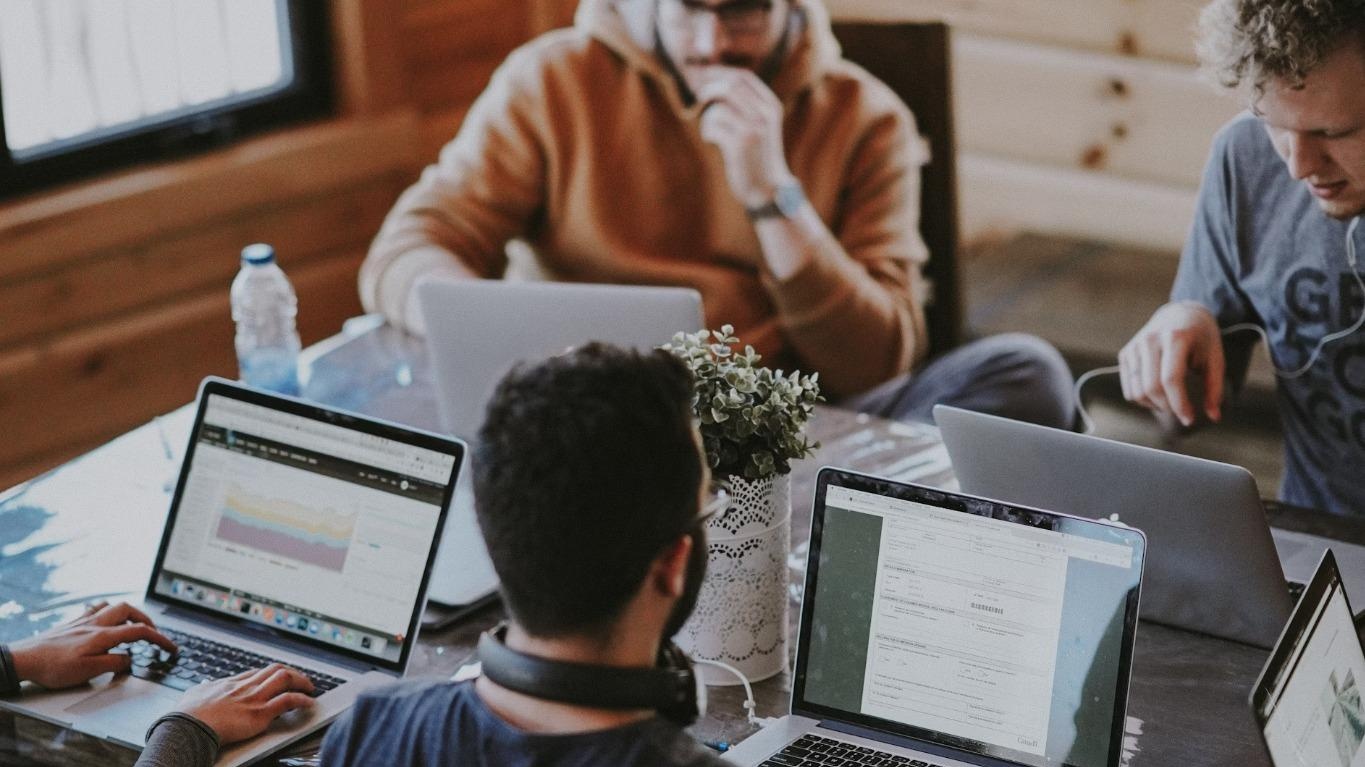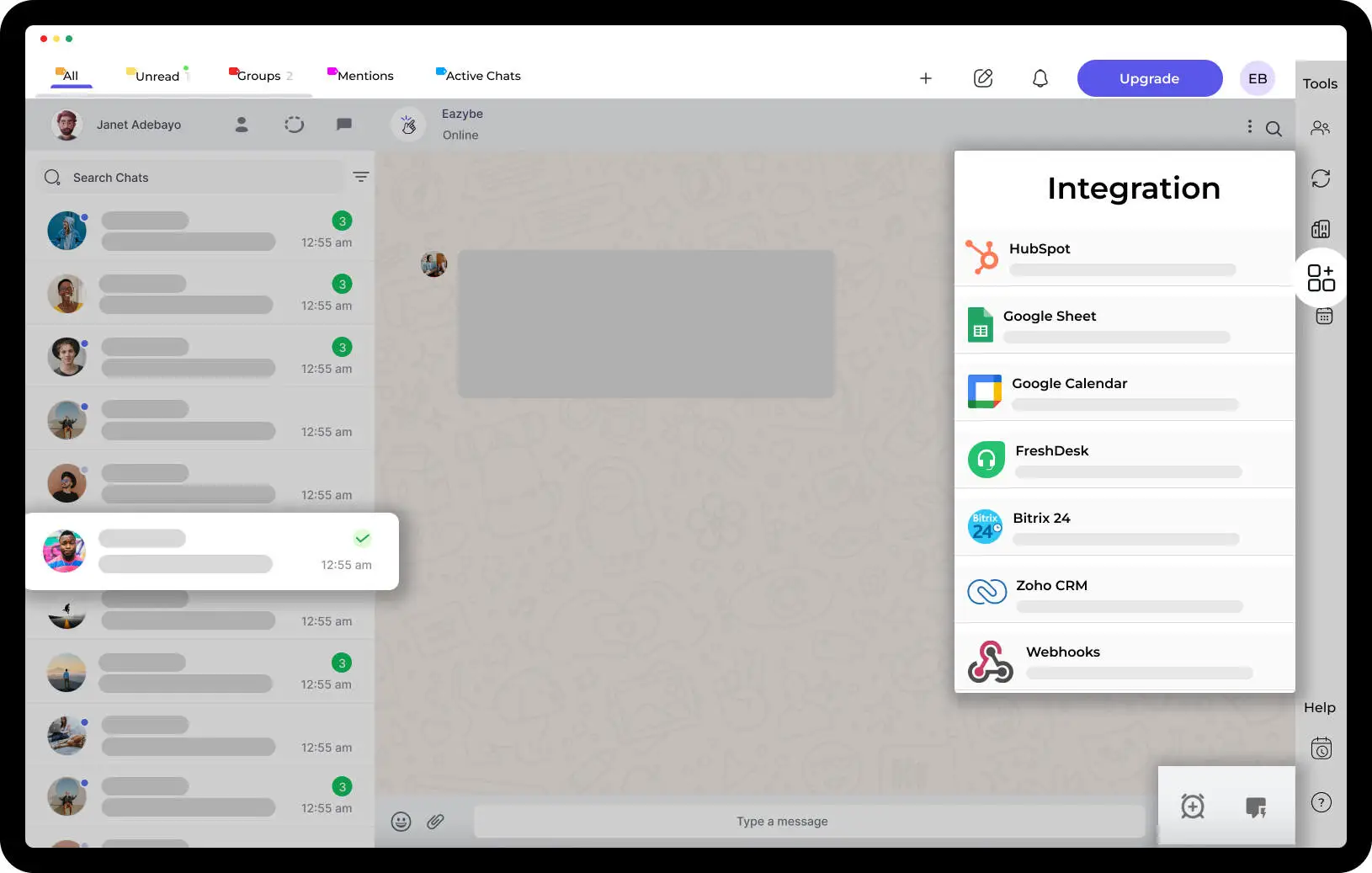Set Reminders on WhatsApp with EazyBe Chrome Extension: A Complete Guide to Setting Reminders and Boosting Productivity

Set Reminders on WhatsApp with EazyBe Chrome Extension. Are you looking to find an easy way to set reminders using WhatsApp? EazyBe Chrome Extensions is a great solution for professionals who use WhatsApp on a regular basis. This extension allows you to set reminders quickly and easily, giving you the ability to stay organized and on top of all your tasks and commitments.
Why Create Reminders On WhatsApp?
With EazyBe Chrome Extensions, you can easily create a reminder for yourself or for a group of contacts, allowing you to keep track of important dates, events, and tasks. Plus, you can even receive notifications when your reminders are due, making it easier to stay organized and on top of your to-dos. Learn how to use EazyBe Chrome Extensions to set reminders on WhatsApp and make sure you stay on top of all your upcoming commitments.
We all know WhatsApp is an online messaging app that allows us to stay connected with friends and family. It has become a popular communication tool, and is used by millions of people all over the world. But, let’s face it, it can be challenging to remember all the important conversations and tasks that need to be done on WhatsApp.
That's where EazyBe Chrome extension comes in. This tool allows you to set reminders for any conversation or task on WhatsApp. It's a great way to stay on top of important conversations and tasks, and to ensure that nothing slips through the cracks. Read on to learn more about how to set a reminder on WhatsApp using EazyBe Chrome extension.
How To Set Reminders On WhatsApp
Step 1: Install EazyBe Chrome Extension First, you'll need to install EazyBe Chrome extension onto your computer. To do this, open up your Chrome browser and go to the Chrome Web Store. Search for EazyBe Chrome extension and click “Add to Chrome.”
Step 2: Log into EazyBe Chrome Extension Once you have installed the EazyBe Chrome extension, you'll need to log into it. To do this, open the extension and enter your username and password.
Step 3: Set a Reminder Now that you are logged into EazyBe Chrome extension, you can set a reminder for any conversation or task on WhatsApp. To do this, open up the conversation you want to set a reminder for, and click the “Set Reminder” button at the top of the page.
Step 4: Set a Time and Date Once you have clicked the “Set Reminder” button, you will need to choose a time and date for the reminder. You can choose a specific time or set a recurring reminder.
Step 5: Save the Reminder Once you have chosen a time and date for the reminder, click “Save.” The reminder will now be set, and you will receive a notification on your computer or smartphone when the reminder is due. That's all there is to it!
Step 6: Watch The Video Attached Below For Better Understanding on How To Set a Reminder on WhatsApp! 👇
https://www.youtube.com/shorts/N0MUADSJsSY
With EazyBe Chrome extension, it's easy to set reminders for conversations and tasks on WhatsApp. Now, you won't miss any important conversations or tasks that need to be done.
So, if you want to stay on top of your conversations and tasks on WhatsApp, then be sure to install EazyBe Chrome extension. With this tool, you can easily set reminders for any conversation or task on WhatsApp. It’s a must-have for anyone who wants to stay organized and productive.
Additional Tips and Tricks
- To add someone on WhatsApp, simply save their phone number in your contacts and they will automatically appear on your WhatsApp contact list.
- To create a WhatsApp group, open WhatsApp and click on the "New Group" button. You can then add people to the group and give it a name.
- To find someone on WhatsApp, use the search bar at the top of your chat list and type in their name or phone number.
- To join a WhatsApp group, you need to have the group invite link. Ask the group admin to send you the link or search for it online.
- To update WhatsApp, go to the app store on your device and check for updates.
- To archive a WhatsApp chat, swipe left on the chat and tap on "Archive". To unarchive a chat, scroll to the bottom of your chat list and click on "Archived Chats".
Conclusion
In conclusion, EazyBe Chrome Extension is a great tool for setting reminders on WhatsApp and staying organized. With just a few clicks, you can schedule messages and set reminders for yourself, so you never miss an important message or task again. Give it a try and see how it can simplify your life!



.svg)