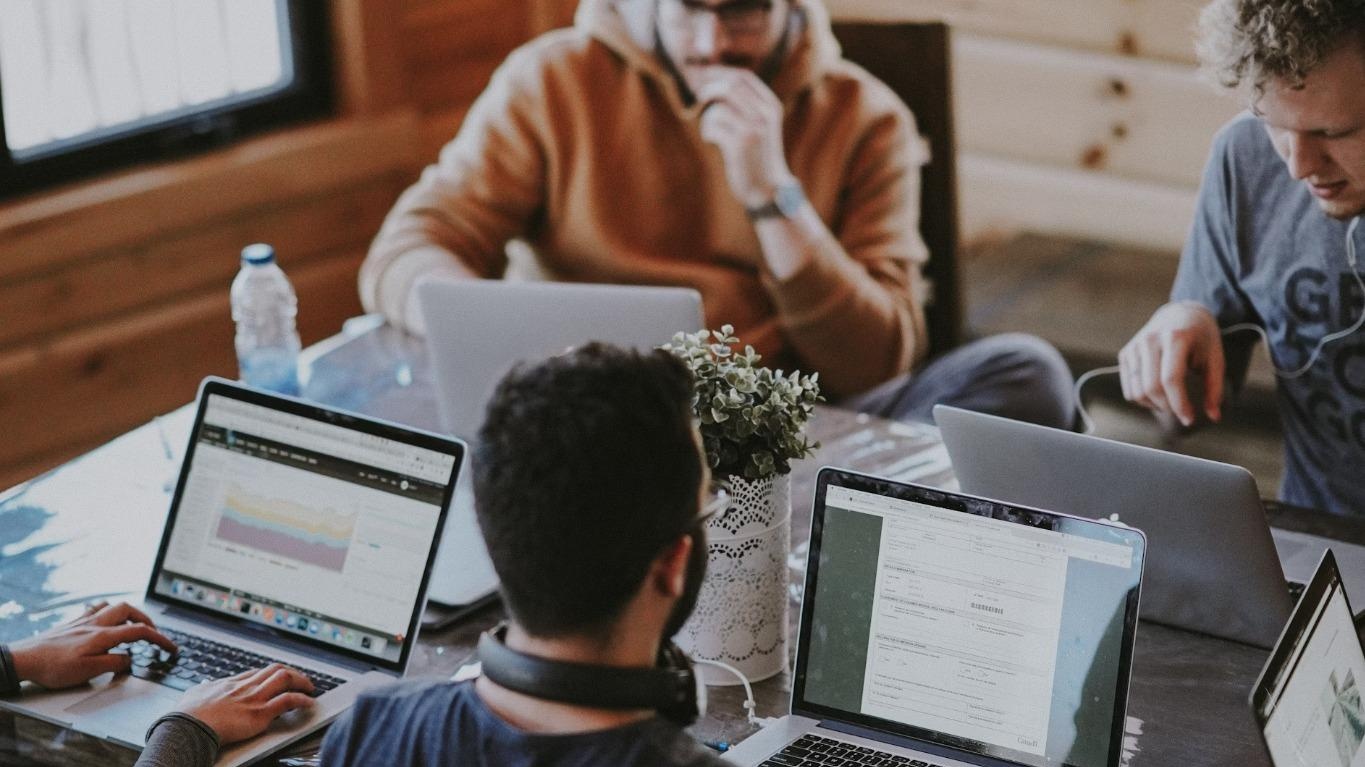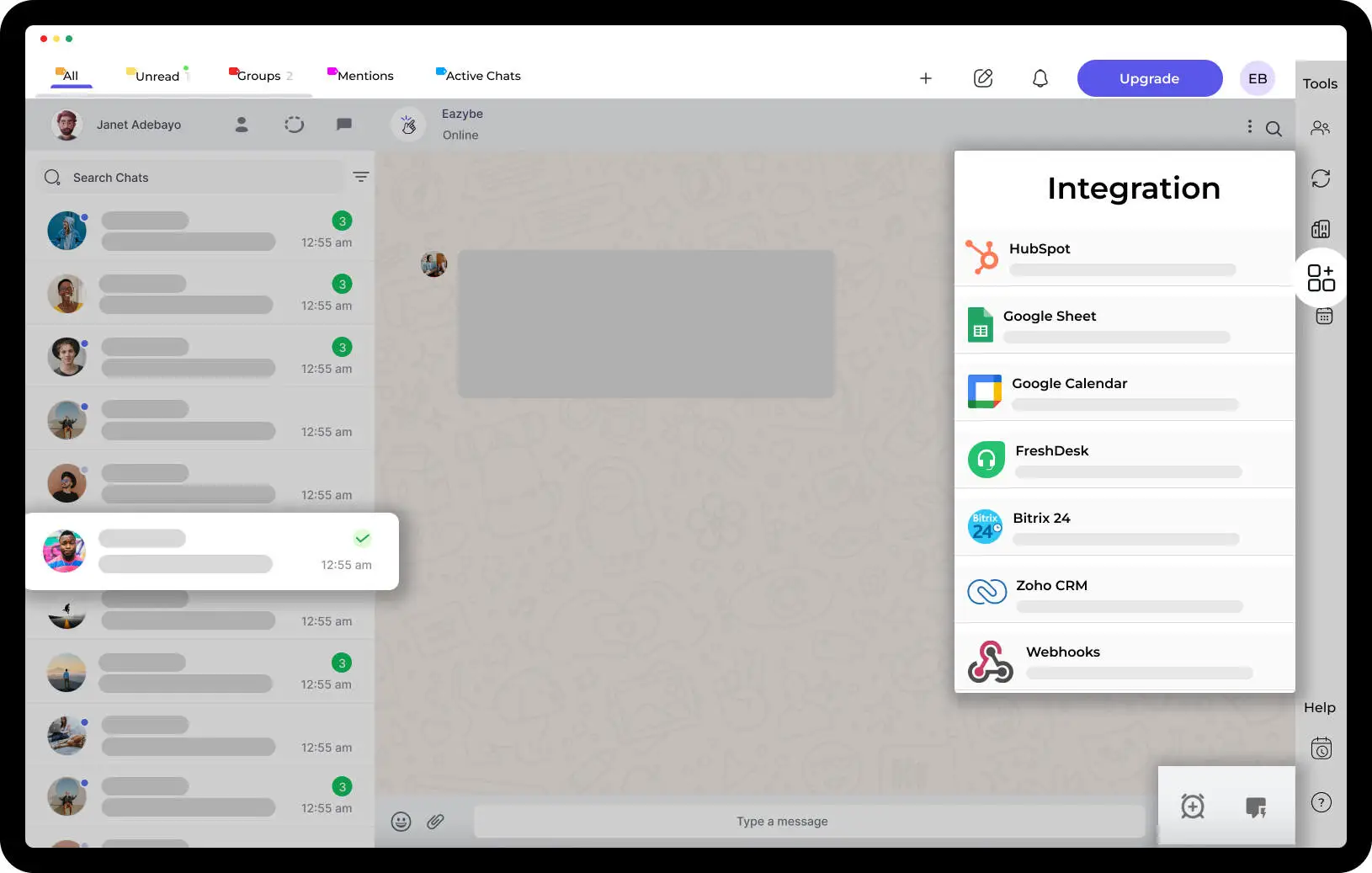How to Schedule Messages on WhatsApp with EazyBe

Schedule Messages on WhatsApp with EazyBe Chrome Extension. As the world becomes more digitally connected, messaging apps like WhatsApp have become an essential part of our daily lives. With over 2 billion active users worldwide, WhatsApp is one of the most popular messaging apps for android users. It's simple, user-friendly, and has a ton of useful features, including the ability to schedule messages using the SKEDit app. One such feature is the ability to schedule messages on WhatsApp using EazyBe chrome extension, available for download on the Google Play Store and App Store for iPhone & iOS devices. Now, you can easily schedule WhatsApp messages using the whatsapp message scheduler feature of EazyBe on both Android and iPhone, using the Shortcuts app's automation tab and Siri shortcuts to create personal automation on the next screen.
With EazyBe, you can never forget any important event or birthday again. You can just schedule a message anytime you want to and it will be automatically sent at the time you have set. This feature is particularly useful for businesses and individuals who want to send out reminders or promotional messages at specific times.
Setting A Reminder V/S Scheduling Message
Setting a reminder and scheduling a message are two different things, although they both involve time management. A reminder is a prompt that helps you remember to do something at a particular time or date. It's a tool that assists you in staying organized, meeting deadlines, and being productive. You can set a reminder for a variety of reasons, including appointments, meetings, events, taking medication, paying bills, and completing tasks. The main goal of a reminder is to help you remember something important that you might otherwise forget.
Scheduling a message, on the other hand, allows you to create a message in advance and send it at a specific time and date using the scheduling feature. It's commonly used in business settings to ensure that messages are sent at the right time for the recipient or to ensure that important messages aren't forgotten, such as a WhatsApp welcome message for new users or a reminder for an upcoming event with a specific message frequency. Unlike a reminder, a scheduled message is pre-written and will be sent automatically at the scheduled time, even if you're not available, with a notification to confirm before sending using the WhatsApp API and BSPs. With the added feature of a whatsapp reminder, you can also send a timely reminder to anyone who needs to remember to attend the event on the WhatsApp Business API platform, making it a useful tool for SMEs and major corporations. Additionally, the platform also offers interactive messages, allowing businesses to engage with their customers in a more dynamic and personalized way. Now, let’s delve into the process of scheduling WhatsApp messages on each WhatsApp platform. Are you ready to begin?
Overall, setting a reminder is about helping you remember something important that you need to do, while scheduling a message is about ensuring that a message is sent at a specific time in the future. Both tools can be incredibly helpful in managing your time and staying on top of your tasks and responsibilities.
Is it possible to schedule messages on WhatsApp?
Yes, it is possible to schedule messages on WhatsApp using EazyBe. With this feature, you can compose your message and set a specific date and time for it to be sent. This is a convenient tool for planning ahead and ensuring your messages are delivered at the desired time.
How To Schedule A Message On WhatsApp Using EazyBe Chrome Extension?
So, how do you schedule a message on WhatsApp using EazyBe chrome extension? It's simple. First, you need to install the EazyBe chrome extension from the Chrome Web Store. Once you have installed it, open WhatsApp Web in your browser and select the chat where you want to schedule send a message using the blueticks whatsapp account scheduler. Then, click on the "+" icon and choose "Send Message Through WhatsApp" from the dropdown menu that appears. Choose the contact you want to schedule that WhatsApp message for, and then click Next > Done. Enter your message in the text field and click on the "+" icon below to select WhatsApp as the messaging platform. Finally, click on Done to schedule your message using EazyBe's business tools and the WhatsApp Business app in the text field. You can also use google sheets to schedule your messages with the help of the Wati integration and by entering the recipient's name, phone number, message, and schedule date/time in the corresponding columns. Don't forget to turn on the WhatsApp Away Messages feature to ensure your messages are sent at the scheduled time.
Type your message in the chat box, then select the EazyBe icon on the top right corner of the chat window. This will open the EazyBe scheduling window. Set the date and time you want the message to be sent, and click "Schedule Message."
That's it! Your message is now scheduled and will be sent at the specified time. With EazyBe, you can schedule messages for up to one year in advance, giving you the freedom to plan ahead and never miss an important event or deadline.
Apart from scheduling messages, EazyBe also offers a range of other features that can enhance your WhatsApp experience. For example, you can add new contacts to WhatsApp with just a few clicks. You can also create group chats and invite new members to join.
Moreover, EazyBe offers sales monitoring and management tools for businesses. It allows you to monitor your sales performance and keep track of your team's progress. With EazyBe, you can also archive chats, create reminders, and add notes to your messages.
In addition, EazyBe is compatible with other useful tools like HubSpot Sales Extension, making it a comprehensive solution for businesses and professionals.
How To Install EazyBe Chrome Extension?
Here's a step-by-step guide to installing EazyBe Chrome extension:
- Open the Google Chrome browser on your computer.
- Go to the Chrome Web Store by typing "chrome.google.com/webstore" in the address bar or by clicking the Apps button in the bookmarks bar and then selecting the Chrome Web Store icon.
- In the search bar, type "EazyBe" and hit enter or Click Here.
- Click on the "Add to Chrome" button on the right-hand side of the EazyBe extension.
- A pop-up window will appear asking for confirmation to add the extension. Click on "Add extension" to proceed.
- Wait for the extension to download and install, which should only take a few seconds.
- Once the extension is installed, you will see a confirmation message appear in the top right corner of your browser.
- To access EazyBe, click on the EazyBe icon that appears in your browser's toolbar.
Congratulations, you have now successfully installed EazyBe Chrome extension and can start scheduling your messages on WhatsApp.
Conclusion
In conclusion, if you're looking for a powerful WhatsApp scheduling tool, EazyBe is the perfect solution. With its user-friendly interface and a range of features, it can help you manage your messages, contacts, and reminders with ease. So why wait? Install EazyBe today and take your WhatsApp experience to the next level!



.svg)