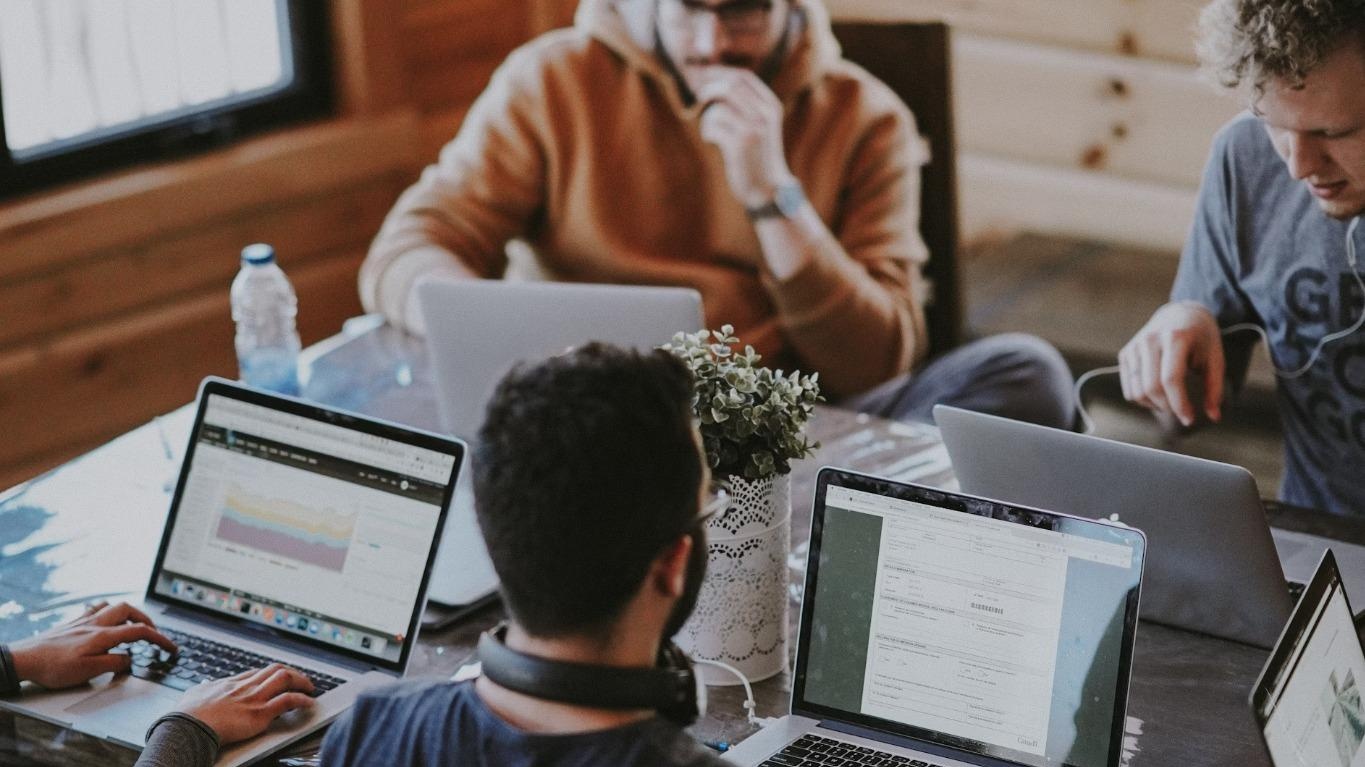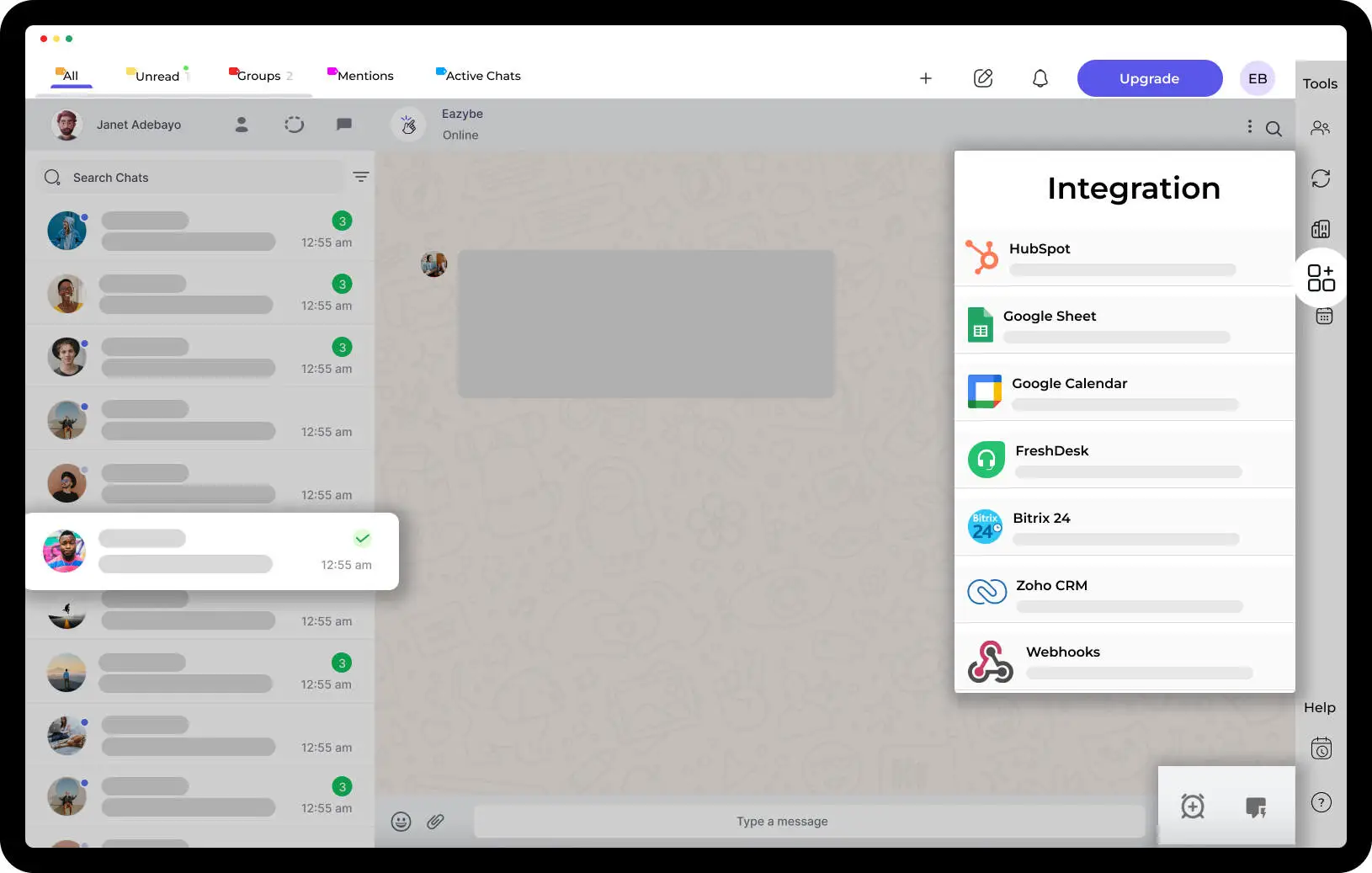How To Save a Contact to Phone using EazyBe Extension Without Actually Using Your Phone!

Save a Contact to Phone using EazyBe Extension Without Actually Using Your Phone. Do you often switch between your phone and Whatsapp web to save a number?
Now you can do it using just the eazybe extension and no need to pick up phone everytime to save a contact.
This is going to be a step by step tutorial for the same
Step 1 : Download the EazyBe Chrome extension
Download the extension from the Chrome Web store - https://chrome.google.com/webstore/detail/eazybe-powering-whatsapp/clgficggccelgifppbcaepjdkklfcefd
After downloading the extension you will have to login into your web WhatsApp to see the Extension running on top of it. The process is easy, just install the extension and login your WhatsApp. You will be logged in automatically with your WhatsApp number. Although you are required to sign up using your Gmail to use features like calendar.

Step 2 : Setting up Extension and Creating User Profile
Eazybe extension will start running on top of your Whatsapp web to supercharge it with awesome features. Now go to a chat (unsaved in your phone) to save its name to your phone book.

For Example, I will be saving my own number to my contacts today. Click on the “Edit Profile button” for the unsaved contact. This will open a window from right where you can enter the name you wish to save.
Step 3 : Entering the name and Saving the Contact
On this window you will see a name field, Where you add the name you wish to save for this contact and a button next to it which saves this contact to your phone.
The image below shows where you have to type in the name you wish to save and where you would click to save the contact to phone. There is a tooltip that says "Save Contact to Phone"

Eg - I used the name as "My Own Number" and then clicked on the tooltip button next to it.
The Contact has been Saved to Phone

The contact gets saved to your phone and if not visible instantly you will need to refresh your whatsapp in phone ( Since it doesn't Sync data everytime )
You can check whether the contact is saved through your phonebook or Google Contacts.
We have attached a video tutorial for the same. Do write to us if you face any trouble in the process.
https://www.youtube.com/embed/gnDm8X5UbBU



.svg)