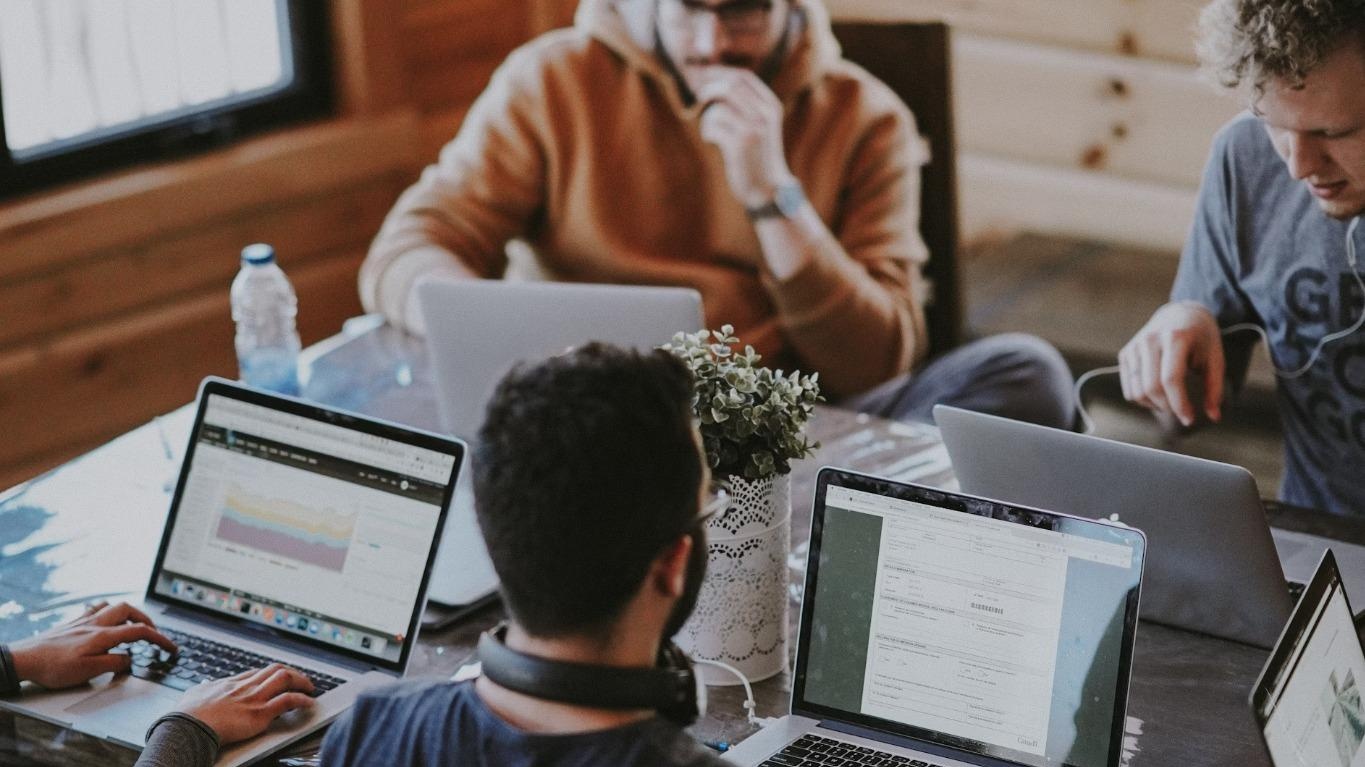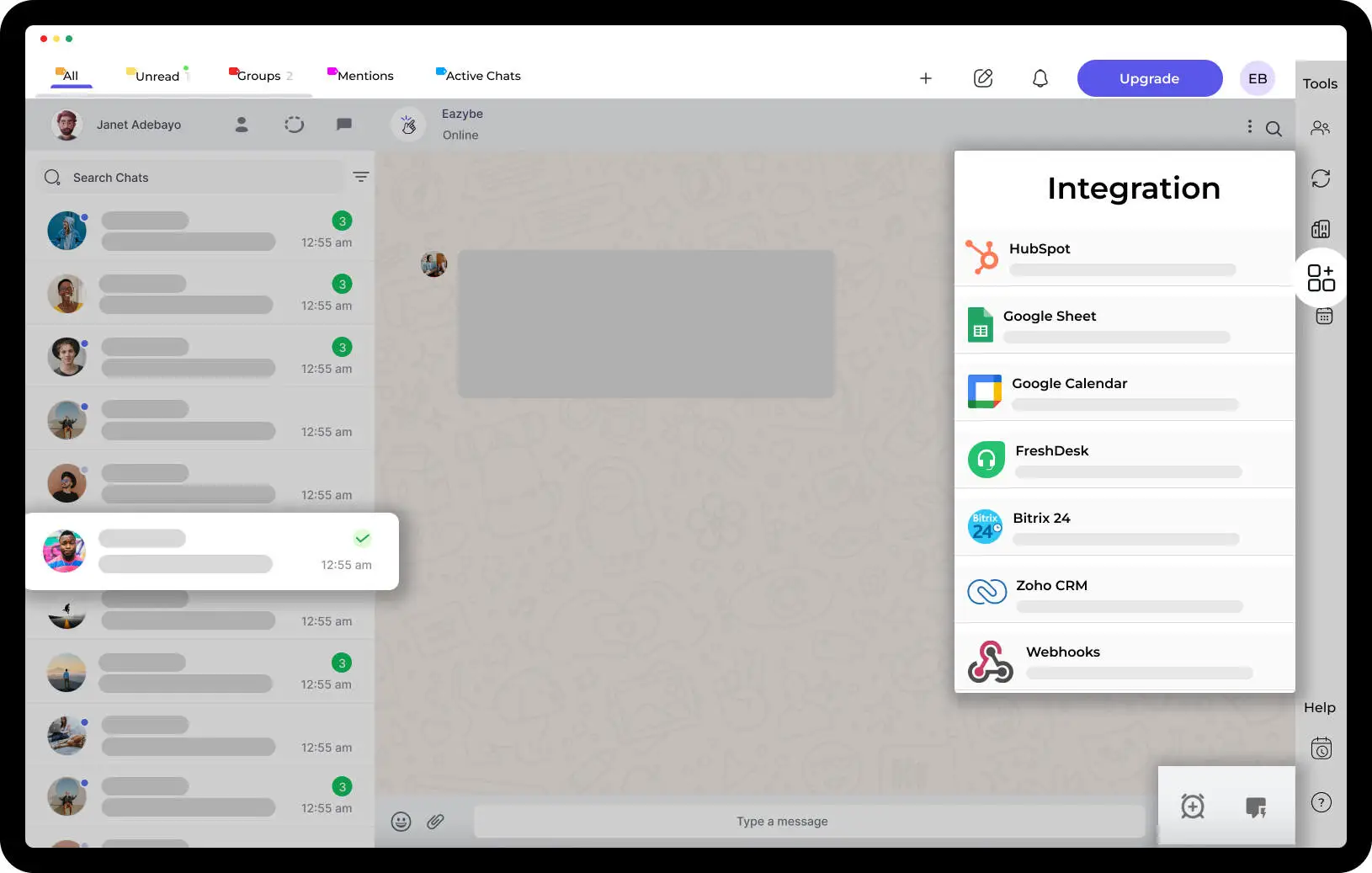Manage Google Calendar Through EazyBe WhatsApp Chrome Extensions in These 3 Simple Steps!

Do you switch multiple times between whatsapp and google calendar to schedule a meeting and then manually send that meeting link to all your guests on whatsapp - Since people join from the phone?
Do you run a service business where you do video conferences with them every day or every week or even every month?
Do you want to increase productivity of your business by spending less time scheduling and more time doing things ?
Eazybe is here to help !
Today’s tutorial is about connecting your google calendar to eazybe and use its awesome features with power of Whatsapp
How to integrate google calendar with WhatsApp
Step 1 : Install the Eazybe Extension.
Click on the “Add to chrome” Button and everything will be all set for you to use. All you have to do is login your Whatsapp Web.
https://chrome.google.com/webstore/detail/eazybe-powering-whatsapp/clgficggccelgifppbcaepjdkklfcefd

Step 2 : Integrating Google Calendar with Eazybe Extension
You will find the “Calendar Icon” in the Label Bar shown in the Screen below. Click on the Icon to open the Calendar.

When you open the calendar for the First time, You will have to login using the Google Calendar.

Login using your Google account and provide calendar access permissions.

After Setting up the google login and providing the required access. A calendar view is open.
Step 2 : Creating an Event
Click on the Plus Icon in Calendar to Create a new Event.

Step 3 : Adding Event Details and Setting a Notification.
Creating an Event in Calendar is the same as Google calendar where you add a Title, Date, Time, Description, Meeting Link, Adding Guests (Both through Whatsapp & Gmail ) and Setting alert Notification.
Here is a Screenshot of all the added Information

Click on “Save” to successfully create an event.

After Clicking the “SAVE” button Event gets created in your google Calendar.
The Guest you have added through Whatsapp Number Will receive a Whatsapp Message as Notification to Join the Event on Time.
Here is a video tutorial for Integrating your Google Calendar and Creating an Event
https://www.youtube.com/watch?v=V1SxXUay3Kw




.svg)