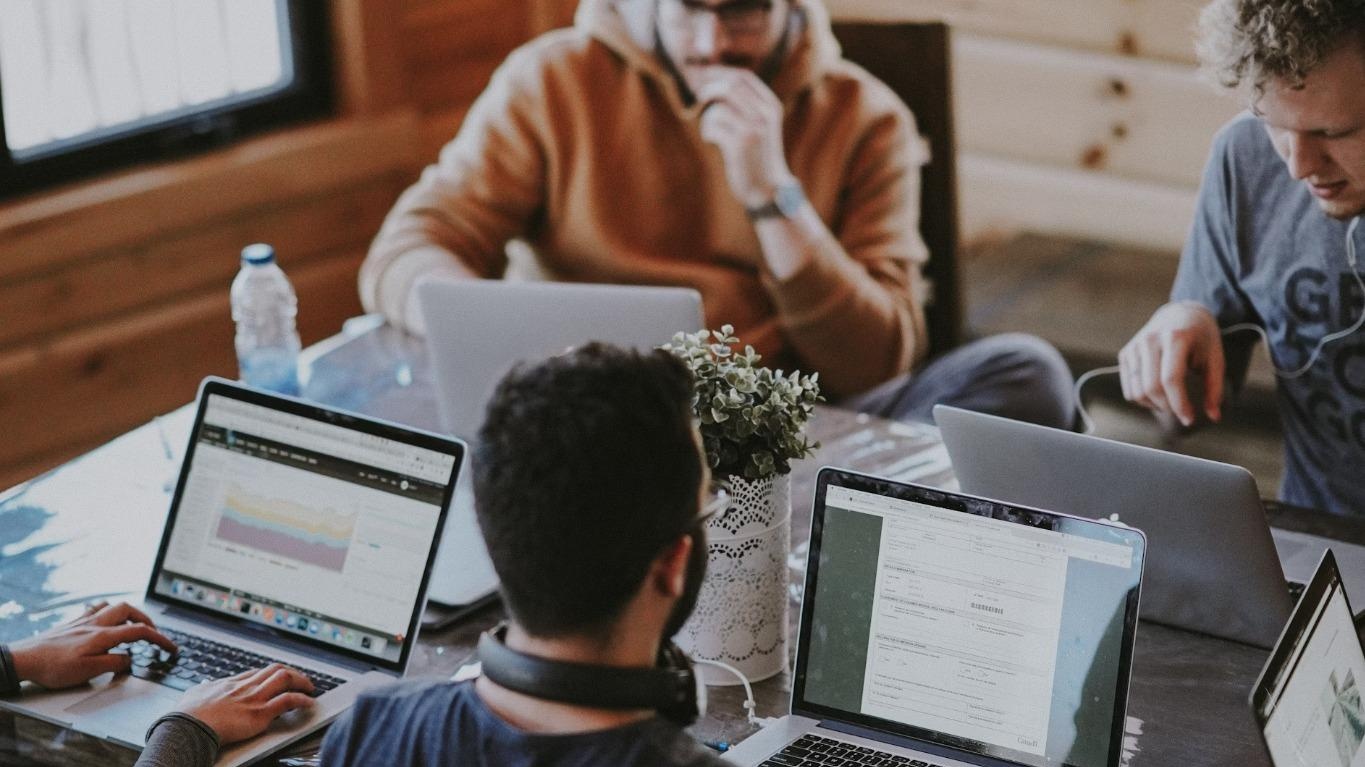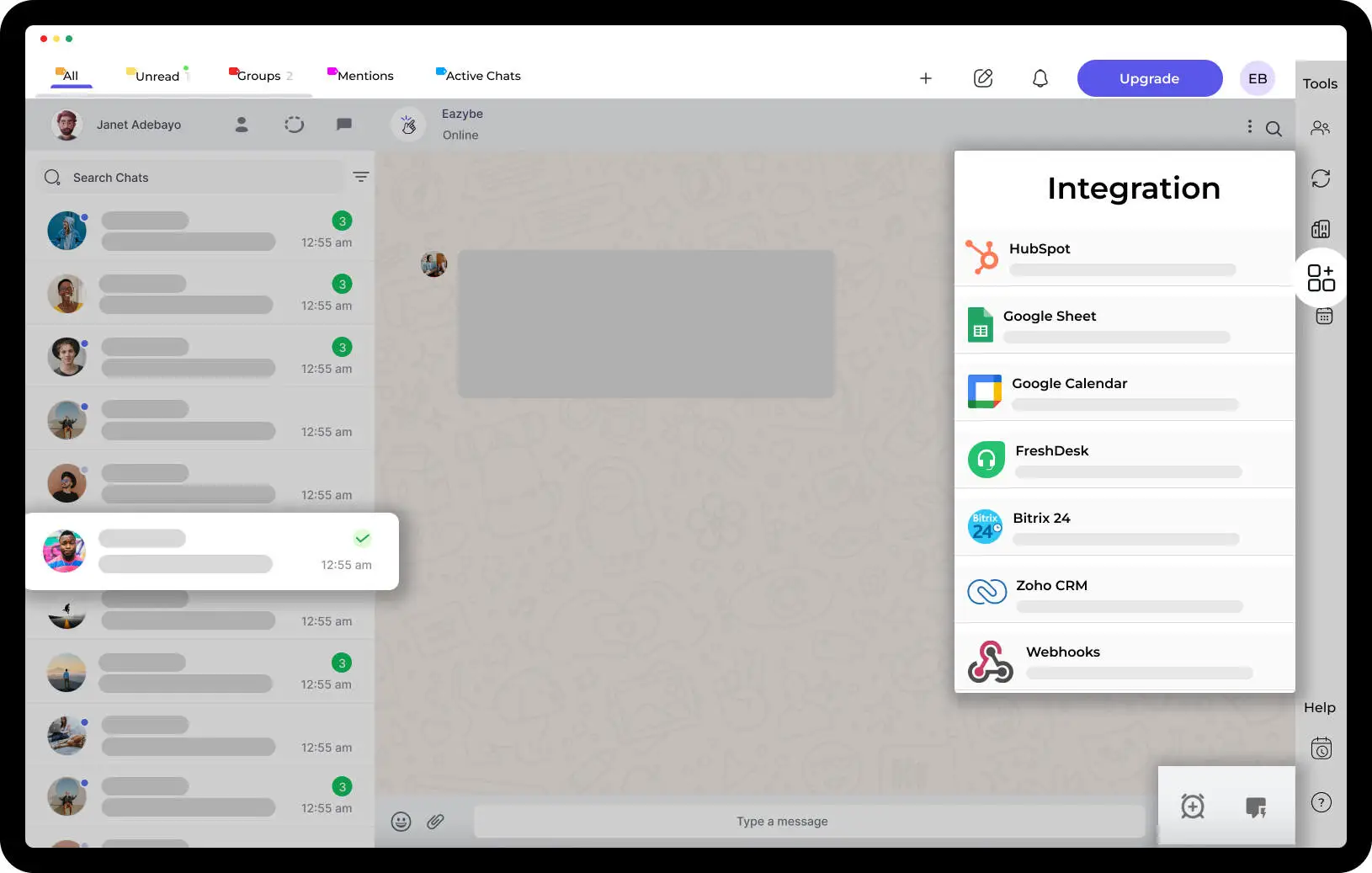How to Organize WhatsApp Chats with Eazybe Chrome Extension

Organize Chats On WhatsApp & Make Your WhatsApp Look Clean With EazyBe Chrome Extension. WhatsApp is a popular instant messaging platform that is used by billions of people around the world. While the app provides a great way to stay connected with friends, family, and colleagues, managing your chats can become overwhelming over time. If you're looking for a way to keep your WhatsApp chats organized, the EazyBe Chrome extension might be just what you need. Additionally, there are free websites, apps, bots, and browser extensions available that can enhance your WhatsApp experience and fix some everyday annoyances and restrictions. These tools provide insights into how you chat and can make your browsing experience even better. With the EazyBe Chrome extension, you can also access your WhatsApp chats on your computer through WhatsApp Web, allowing you to manage your chats seamlessly across devices. The extension also offers a convenient feature that allows you to capture and share screenshots of your conversations with others, saving you the trouble of taking multiple screenshots yourself. To add a chat shortcut to your home screen, simply tap and hold the WhatsApp chat of an individual or a group you want to have on your shortcuts. Then, click on three vertical dots on the top right corner and click on "add chat shortcut". This way, the chat of individuals or groups will start to appear on your home screen, making it easier for you to access them without browsing through the app.
What is EazyBe Chrome Extension?
The EazyBe Chrome extension is a powerful tool that can help you organize your WhatsApp chats quickly and easily. With the extension, you can categorize your chats into folders, search through your chat history, and even create reminders for important messages. This way, you can keep your WhatsApp chat list cleaner by archiving less active groups and individual chats. EazyBe Chrome Extension gives you the leverage of integrating various CRM tools directly into your WhatsApp and make real-time changes within a single click. This feature is similar to WhatsApp's Archive chat, which allows users to hide conversations from their chat windows and access them later when needed. By archiving your less active chats, you can make your WhatsApp look clean and organized.
Here's How to Use the EazyBe Chrome extension to Organize Your WhatsApp Chats:
Step 1: Install the EazyBe Chrome extension
The first step is to install the EazyBe Chrome extension. You can do this by visiting the Chrome Web Store and searching for "EazyBe" in the search bar. Once you find the extension, click on "Add to Chrome" and follow the prompts to install it.
Or you can click directly Here & install the World’s best Chrome Extension directly on your Personal Computer.
Step 2: Open WhatsApp and Sign In
Once the extension is installed, open WhatsApp on your desktop or laptop and sign in using your phone number and verification code.
Step 3: Access the EazyBe Chrome Extension
To access the EazyBe extension, you just have to wait and let our extension do the magic. You will be greeted with a sidebar and a top bar with loads of options available, but you don’t have to worry as all these options will prove their worth as you get familiar with EazyBe’s ecosphere.
Step 4: Organize Your Chats
On the top bar itself, you will be seeing options like Mentioned, Groups, Unread, Need Reply, and much more. These are the bifurcations which organizes your WhatsApp conversations into different useful categories.
Step 5: Watch The Video
Click On The Video Given Below To Organise Your WhatsApp Chats with Utmost Proficiency! ⬇️
Why EazyBe Chrome Extension?
No auto-messaging. No chatbots. Your team continues to use their regular WhatsApp numbers more productively. We are the World’s 1st Chrome Extension to integrate CRM access directly into your WhatsApp.
Visit Our Website www.eazybe.com to understand What We Do More Clearly!
You Can Easily Manage Your Businesses on WhatsApp with EazyBe Chrome Extension.
Features:-
- World 1st CRM solution inside WhatsApp
- Schedule WhatsApp messages
- Follow up with your clients on WhatsApp
- Team inbox
- Free (no credit card required)
If you are facing any issues with the same, you can visit our self-help guide by clicking Here!
To organize your WhatsApp chats, you can use the EazyBe Chrome extension. It allows you to categorize chats, mark important messages, and set reminders. You can also archive chats you don't need to see regularly and create labels to easily find specific conversations.
FAQs
How can I organize WhatsApp chats on my mobile device?
To organize your chats, you can archive less important ones and pin the important chats to the top.
Where are WhatsApp chats stored on my phone?
WhatsApp chats are stored locally on your device. You can access them in the app.
How can I create groups and organize them on WhatsApp?
To create a group, go to WhatsApp and click on "New Group." Give it a name and add contacts. To organize groups, use meaningful group names and mute or archive those you don't need frequently.
Can I categorize WhatsApp chats for better organization?
WhatsApp doesn't have a specific "categories" feature, but you can create groups with specific names to categorize chats.
How do I delete group chats on WhatsApp?
Open the group chat, click on the group name, scroll down, and select "Exit Group." You won't receive messages from the group anymore.
What's the best way to organize and sort WhatsApp groups?
You can sort WhatsApp groups by giving them meaningful names and muting or archiving less important groups.
How to create a WhatsApp group for better chat organization?
In WhatsApp, click on "New Group," add participants, give the group a name, and start chatting.
How can I organize WhatsApp chats on the web version?
You can organize chats similarly on the web version by archiving, pinning, and creating specific group names.
How to manage and organize chats effectively on WhatsApp?
To manage chats effectively, you can use features like pinning, archiving, and giving meaningful names to groups.
Can I organize my chats by using third-party WhatsApp organizers?
Yes, some third-party apps can help you organize WhatsApp chats with advanced features, but use them with caution and ensure they are reputable. You can use Eazybe. it's secure and provides many features like scheduling messages, bulk broadcasting, creating label and funnel, AI (chatGPT) chat suggestions.
What are some tips for organizing your WhatsApp chats?
To organize your WhatsApp chats, you can use the EazyBe Chrome extension. Some tips include creating folders to categorize chats, labeling chats for easy identification, archiving old chats to declutter your inbox, and using the search function to quickly find specific conversations.
Is it possible to archive or delete WhatsApp chats to keep them organized?
Yes, it is possible to archive or delete WhatsApp chats to keep them organized. In WhatsApp, you can simply swipe left on a chat and tap on the archive button to move it to the archived chats section. To delete a chat, swipe left on it and tap on the delete button.



.svg)